send sms
Now you can enter a desired mobile number and a text message to be sent on that number. Finally click on Send SMS button to send your SMS. Make sure your GSM/CDMA connection is working fine to deliver your SMS to its recipient.
You can take a number of SMS separated by comma and then inside your program you will have to parse them into an array string and finally you can use a loop to send message to all the given numbers. That's how you can write your own SMS client. Next section will show you how to use existing SMS client to send SMS.
Using Built-in Intent to send SMS
You can use Android Intent to send SMS by calling built-in SMS functionality of the Android. Following section explains different parts of our Intent object required to send an SMS.
Intent Object - Action to send SMS
You will use ACTION_VIEW action to launch an SMS client installed on your Android device. Following is simple syntax to create an intent with ACTION_VIEW action.
Intent smsIntent = new Intent(Intent.ACTION_VIEW);
Intent Object - Data/Type to send SMS
To send an SMS you need to specify smsto: as URI using setData() method and data type will be to vnd.android-dir/mms-sms using setType() method as follows −
smsIntent.setData(Uri.parse("smsto:"));
smsIntent.setType("vnd.android-dir/mms-sms");
Intent Object - Extra to send SMS
Android has built-in support to add phone number and text message to send an SMS as follows
smsIntent.putExtra("address" , new String("0123456789;3393993300"));
smsIntent.putExtra("sms_body" , "Test SMS to Angilla");
Example
Following example shows you in practical how to use Intent object to launch SMS client to send an SMS to the given recipients.
To experiment with this example, you will need actual Mobile device equipped with latest Android OS, otherwise you will have to struggle with emulator which may not work.
| Step | Description |
|---|---|
| 1 | You will use Android studio IDE to create an Android application and name it as tutorialspoint under a package com.neo.istone.send.sms |
| 2 | Modify src/MainActivity.java file and add required code to take care of sending SMS. |
| 3 | Modify layout XML file res/layout/activity_main.xml add any GUI component if required. I'm adding a simple button to launch SMS Client. |
| 4 | No need to define default constants.Android studio takes care of default constants. |
| 5 | Modify AndroidManifest.xml as shown below |
| 6 | Run the application to launch Android emulator and verify the result of the changes done in the application. |
Following is the content of the modified main activity file src/com.neo.istone.send.sms/MainActivity.java.
MainActivity.java
package com.neo-istone.send.sms;
import android.net.Uri;
import android.os.Bundle;
import android.app.Activity;
import android.content.Intent;
import android.util.Log;
import android.view.Menu;
import android.view.View;
import android.widget.Button;
import android.widget.Toast;
public class MainActivity extends Activity {
@Override
protected void onCreate(Bundle savedInstanceState) {
super.onCreate(savedInstanceState);
setContentView(R.layout.activity_main);
Button startBtn = (Button) findViewById(R.id.button);
startBtn.setOnClickListener(new View.OnClickListener() {
public void onClick(View view) {
sendSMS();
}
});
}
protected void sendSMS() {
Log.i("Send SMS", "");
Intent smsIntent = new Intent(Intent.ACTION_VIEW);
smsIntent.setData(Uri.parse("smsto:"));
smsIntent.setType("vnd.android-dir/mms-sms");
smsIntent.putExtra("address" , new String ("01234"));
smsIntent.putExtra("sms_body" , "Test ");
try {
startActivity(smsIntent);
finish();
Log.i("Finished sending SMS...", "");
} catch (android.content.ActivityNotFoundException ex) {
Toast.makeText(MainActivity.this,
"SMS faild, please try again later.", Toast.LENGTH_SHORT).show();
}
}
}
Following will be the content of res/layout/activity_main.xml file −
xmlns:tools="http://schemas.android.com/tools"
android:layout_width="match_parent"
android:layout_height="match_parent"
android:paddingLeft="@dimen/activity_horizontal_margin"
android:paddingRight="@dimen/activity_horizontal_margin"
android:paddingTop="@dimen/activity_vertical_margin"
android:paddingBottom="@dimen/activity_vertical_margin"
tools:context=".MainActivity">
android:layout_width="wrap_content"
android:layout_height="wrap_content"
android:text="Drag and Drop Example"
android:id="@+id/textView"
android:layout_alignParentTop="true"
android:layout_centerHorizontal="true"
android:textSize="30dp" />
android:layout_width="wrap_content"
android:layout_height="wrap_content"
android:text="Tutorials Point "
android:id="@+id/textView2"
android:layout_below="@+id/textView"
android:layout_centerHorizontal="true"
android:textSize="30dp"
android:textColor="#ff14be3c" />
android:layout_width="wrap_content"
android:layout_height="wrap_content"
android:id="@+id/imageView"
android:src="@drawable/abc"
android:layout_marginTop="48dp"
android:layout_below="@+id/textView2"
android:layout_centerHorizontal="true" />
android:layout_width="wrap_content"
android:layout_height="wrap_content"
android:text="Compose SMS"
android:id="@+id/button"
android:layout_below="@+id/imageView"
android:layout_alignRight="@+id/textView2"
android:layout_alignEnd="@+id/textView2"
android:layout_marginTop="54dp"
android:layout_alignLeft="@+id/imageView"
android:layout_alignStart="@+id/imageView" />
Following will be the content of res/values/strings.xml to define two new constants
Following is the default content of AndroidManifest.xml
package="com.example.tutorialspoint" >
android:allowBackup="true"
android:icon="@drawable/ic_launcher"
android:label="@string/app_name"
android:theme="@style/AppTheme" >
android:name="com.example.tutorialspoint.MainActivity"
android:label="@string/app_name" >
 icon from the toolbar. Before starting your application, Android studio will display following window to select an option where you want to run your Android application.
icon from the toolbar. Before starting your application, Android studio will display following window to select an option where you want to run your Android application.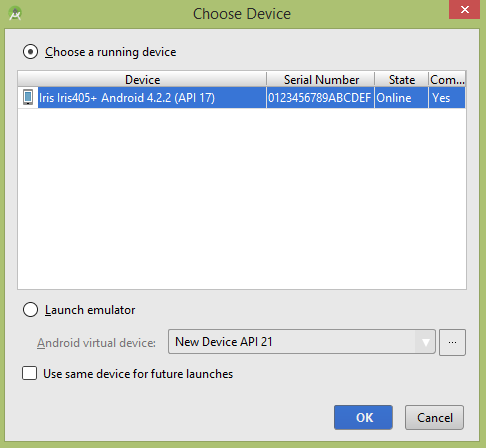
You can modify either of the given default fields and finally use send SMS button to send your SMS to the mentioned recipient.
.png)



0 Comments: